Administration of name servers
To change the name servers that are assigned to your domain name:
- Contact us in your support area to request a change of name servers; we will be glad to update name servers for you.
- Update the name servers yourself following these steps:
— or —
-
Log in to your client area:

Select Domains -> My Domains or use this direct link; you will be taken to the list of your domain names.
There will be a wrench icon and a drop-down menu shown to the right of your domain name.
From the drop down, select “Manage Nameservers”
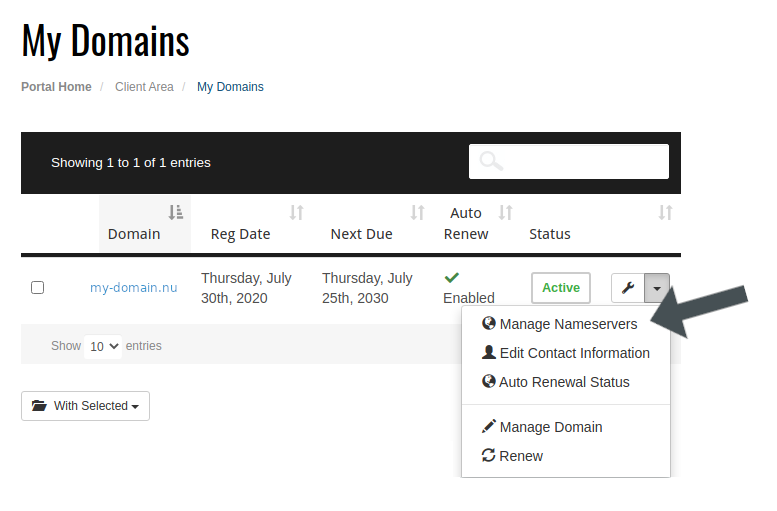
This will bring you to the name server management area for this domain name as shown below:
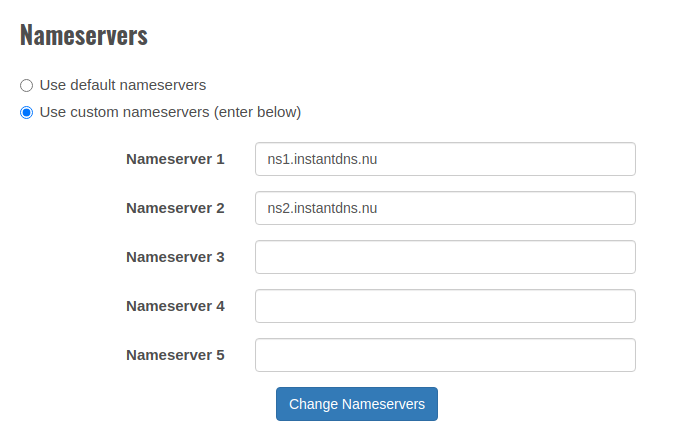
You will see the current name servers listed.
If you wish to change the name servers, make sure that the “Use custom nameservers” radio button is chosen, remove the former name servers, and enter the new name servers for the domain. Please enter only one name server per text field. To have your domain work on the internet, please enter at least two active name servers for the domain. If you need to enter more than five name servers, please open a support ticket and we will assist.
If you wish to use one of our services such as InstantDNS, Webrouter, or a shared hosting product; choose the “Use default nameservers” radio button. This will replace your custom name servers with our name servers, and any services you may have with another service provider may no longer work as intended.
After your new name servers are entered, select “Change Nameservers” and the new name servers will be active within 24 hours.
